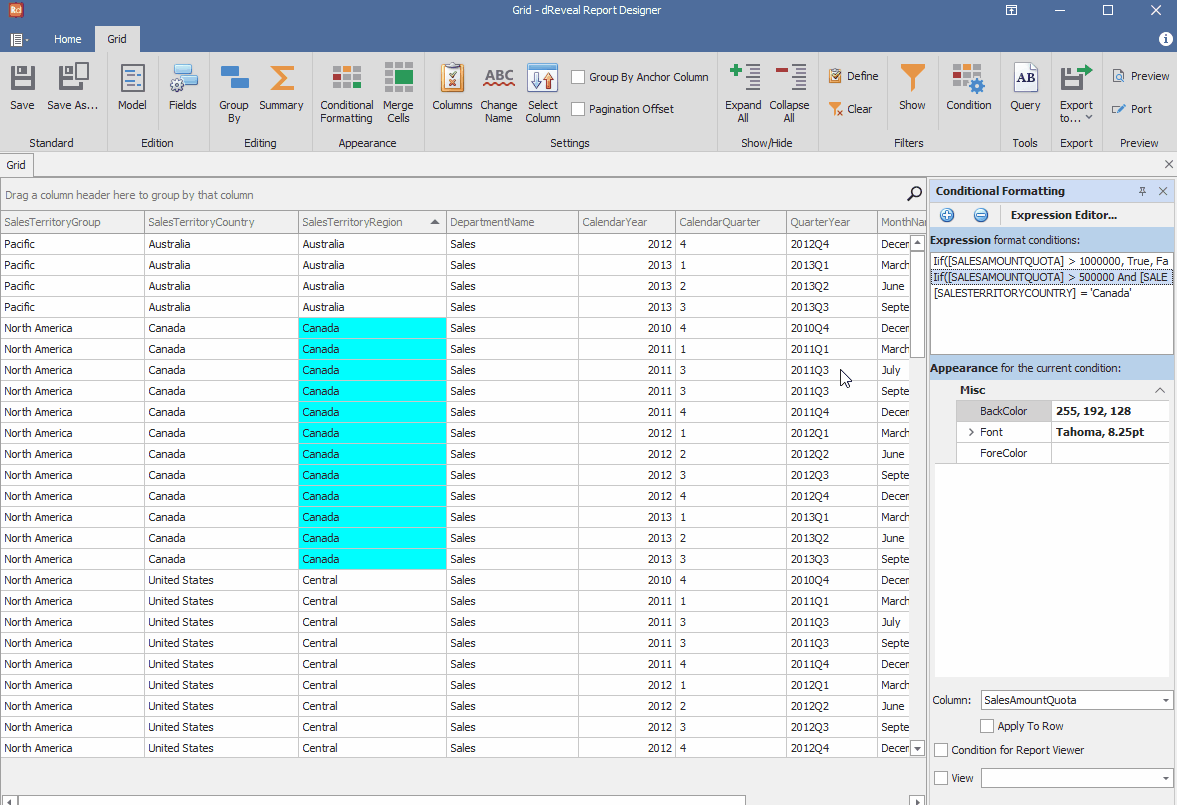Conditional Formatting
Grid Designer provides users with the ability to apply conditional formatting to their grid reports. Conditional formatting is a powerful feature that allows visually highlighting patterns, trends, or significant values in the data, providing a quicker and more intuitive understanding. With Grid Designer, users can elevate their reporting presentation by applying conditional formatting rules in a simple and personalized manner.
Create Conditional Formatting
To create conditional formatting, first open the Grid Designer. Then, create a new report or open an existing one. Next, click on the "Conditional Formatting" icon and select the "Add new format condition" option. After that, choose the "Fields" option and double-click on the "[SalesTerritoryRegion]" column. Click on the "equal" option and enter the condition 'Canada.' Then, click on the "Ok" button. Next, choose a color in "BackColor" and select a column in the "Column" section.
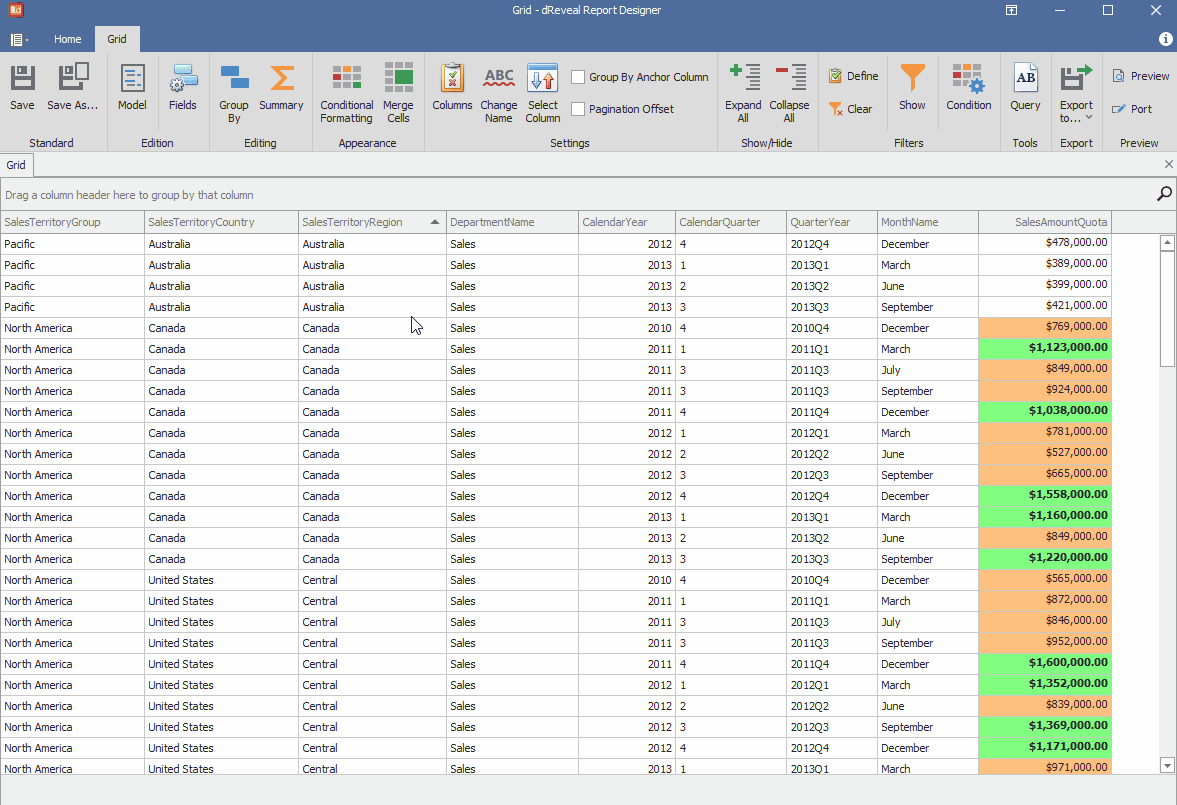
Grid Designer allows users the option to remove the applied conditional formatting in the report, ensuring that they can refine and enhance the presentation of their data accurately and effectively.
Remove Conditional Formatting
To remove conditional formatting, first select the conditional formatting you want to remove. Then, click on the "Remove current format condition" option, and finally, click on the "Conditional Formatting" icon.